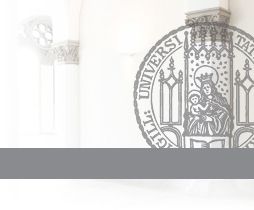How to use this application tool
- Create a new account
Select "Create new account" in the navigation bar on the left of the screen and enter a self-chosen user name and an email address. You will then receive an email with a password link. Please confirm your registration by clicking on this link or copying the URL into your internet browser.
- Create a profile
After clicking on the link in the email, please create a password immediately after you log in for the first time. After saving your password a menu button "Start an Application" will appear. Click on it. In the next step, you have to select the program you wish to apply for.
- Choose a program
The GraduateCenter provides this portal to many doctoral programs at LMU Munich. The menu item "Start an Application" will lead you to a list of all programs which currently accept applications. Please click "apply" for the (one!) program of your interest in order to continue with your application. The tab "General Information" indicates to which program the current online form is directed.
The system allows registered users to apply for all programs which are currently open for applications. However, since the programs have different research topics, this is NOT advisable! - Fill out the application form
Please fill out the fields on all tabs. All fields marked with a yellow triangle are required for submission. Make sure that you save the form in regular intervals because it is NOT saved automatically. You can change your entries at any time by clicking on "Edit" until the application is submitted.
- Upload documents
Please note that according to individual program regulations only unencrypted pdf , jpg or sometimes png files of no more than 5 MB can be uploaded.
- Generate a PDF summary of the application
You can generate and download a PDF summary of your application. To do so, go to the "PDF" tab and click on "Summary PDF for ...". The PDF summary is regenerated each time you request it.
- Submitting the application
In order to submit the application, you must actively click the "Save and Submit" button below the application form. The application can only be submitted if all required fields are filled out. Once you have submitted your application it is no longer possible to make changes!
- View the current status of an application
The current status of your application can be seen under "My Applications" (and then click on "Progress") in the menu (only visible for users who are logged in) at any time until the conclusion of the assessment.