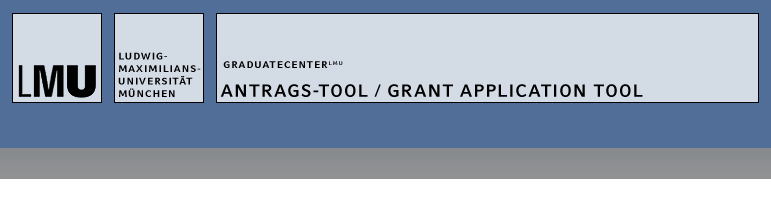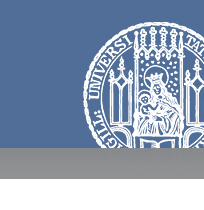How to use this application tool
- Create a new account
Select "Create new account" in the navigation bar on the left of the screen and enter a user name and an email address. You will then receive an email with a password link. Please confirm your registration by clicking on this link or copying the URL into your internet browser.
- Create a profile
After clicking on the link in the email, please create a password immediately after you log in for the first time. After saving your password and your language preference you will be automatically directed to the "Profile" tab. Please fill out the fields with your personal details. Required fields are marked with a red star. Save your profile by clicking on "Save".
- Choose a grant application
Once your profile data is saved you will be able to choose a grant application by clicking on "Grant Applications" in the Menu "Applications".
- Fill out the application form
Please fill out the fields on all tabs. All fields marked with a yellow triangle are required for submission. Make sure that you save the form in regular intervals because it is NOT saved automatically. You can change your entries at any time by clicking on "Edit" until the application is submitted.
- Upload documents
Please note that only unencrypted PDF files of no more than 5 MB can be uploaded.
- Generate a PDF summary of the application
You can generate and download a PDF summary of your application. To do so, go to the "PDF" tab and click on "Summary PDF for your Grant application". The PDF summary is regenerated each time you request it.
- Submitting the application
In order to submit the application, you must actively click the "Save and Submit" button below the application form. The application can only be submitted if all required fields are filled out. Once you have submitted your application it is no longer possible to make changes!
Please note that your application documents are only complete when the requested letters of reference have been received by the GraduateCenterLMU. You will be informed by email when a letter of reference is received.
- View the current status of an application
The current status of your application can be seen under "My Applications" in the menu (only visible for users who are logged in) at any time until the conclusion of the assessment.