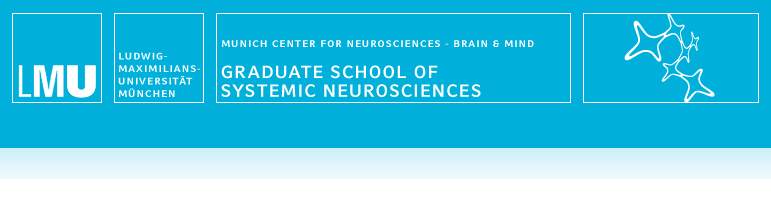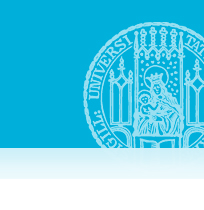- Create a new account
Select "Create new account" in the navigation bar on the left of the screen and enter a user name and an email address. You will then receive an email with a password link. Please confirm your registration by clicking on this link or copying the URL into your internet browser.
- Choose a password
After clicking on the link in the email, please create a password immediately after you log in for the first time. After saving your password you will be able to click on the menu entry "applications".
- Choose an application
Choose an application. Some applications have application periods and can only be choosen in these periods.
- Fill out the application form
Please fill out the fields on all tabs. All fields marked with a yellow triangle are required for submission. Make sure that you save the form in regular intervals because it is NOT saved automatically. You can change your entries at any time by clicking on "Edit" until the application is submitted.
- Upload documents
Please note that only unencrypted PDF files of no more than 5 MB can be uploaded.
- Generate a PDF summary of the application
You can generate and download a PDF summary of your application. To do so, go to the "PDF" tab and click on "Summary PDF for your Grant application". The PDF summary is regenerated each time you request it.
- Submitting the application
In order to submit the application, you must actively click the "Save and Submit" button below the application form. The application can only be submitted if all required fields are filled out. Once you have submitted your application it is no longer possible to make changes!
- View the current status of an application
The current status of your application can be seen under "Progress" in the menu (only visible for users who are logged in) at any time until the conclusion of the assessment.
Explanation for icons:
![]() Process/step pending
Process/step pending![]() Process/step completed
Process/step completed Form sheet
Form sheet PDF-Document
PDF-Document